How to create your first Lab environment
Labs are code environments for a more flexible development of data-driven solutions while leveraging Fabric capabilities combined with already loved tools such as scikit-learn, numpy and pandas. To create your first Lab, you can use the “Create Lab” from Fabric’s home, or you can access it from the Labs module by selecting it on the left side menu, and clicking the “Create Lab” button.
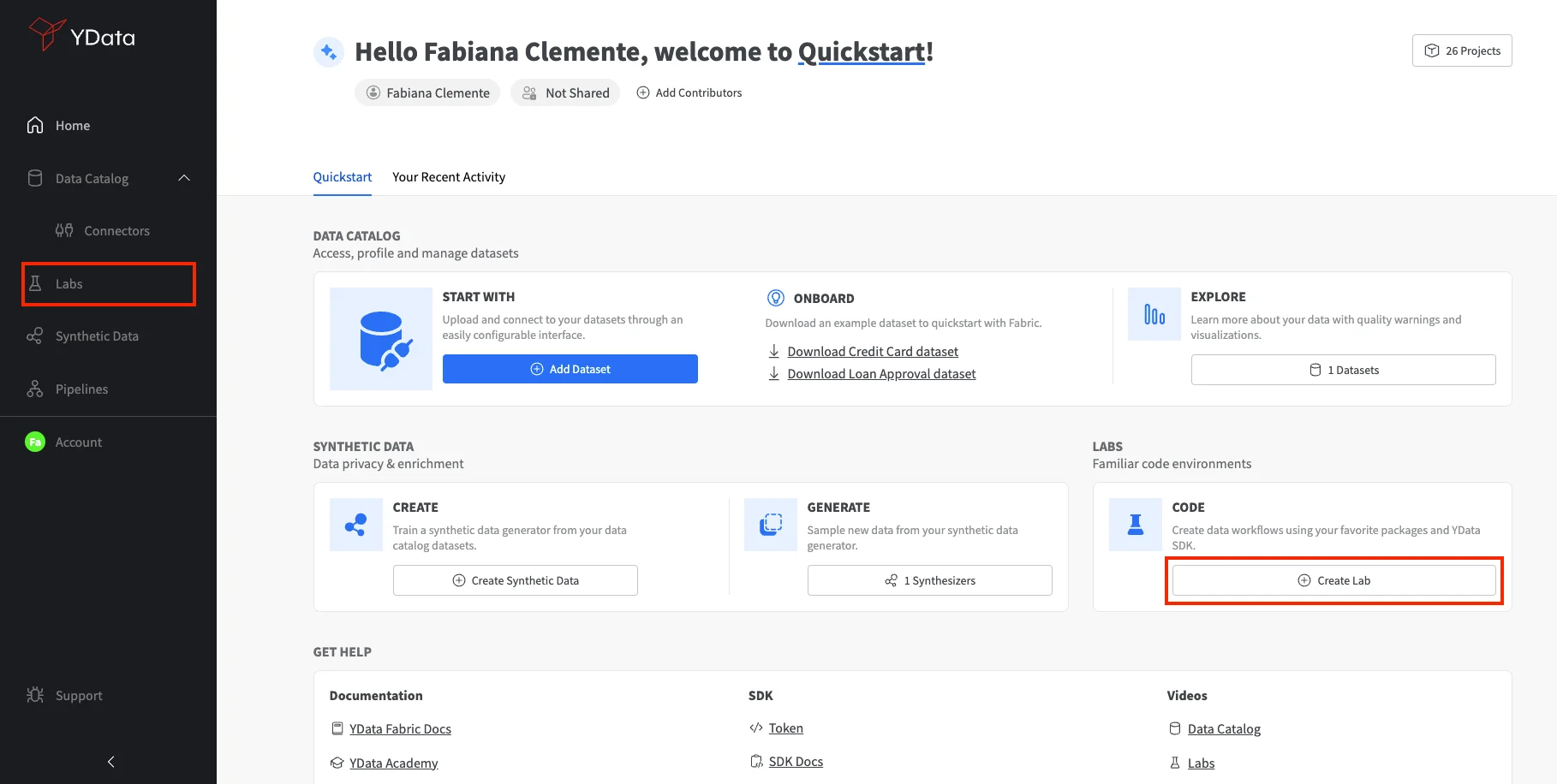
Next, a menu with different IDEs will be shown. As a quickstart select Jupyter Lab. As labs are development environments you will be also asked what language you would prefer your environment to support: R or Python. Select Python.
| Select IDE | Select language |
|---|---|
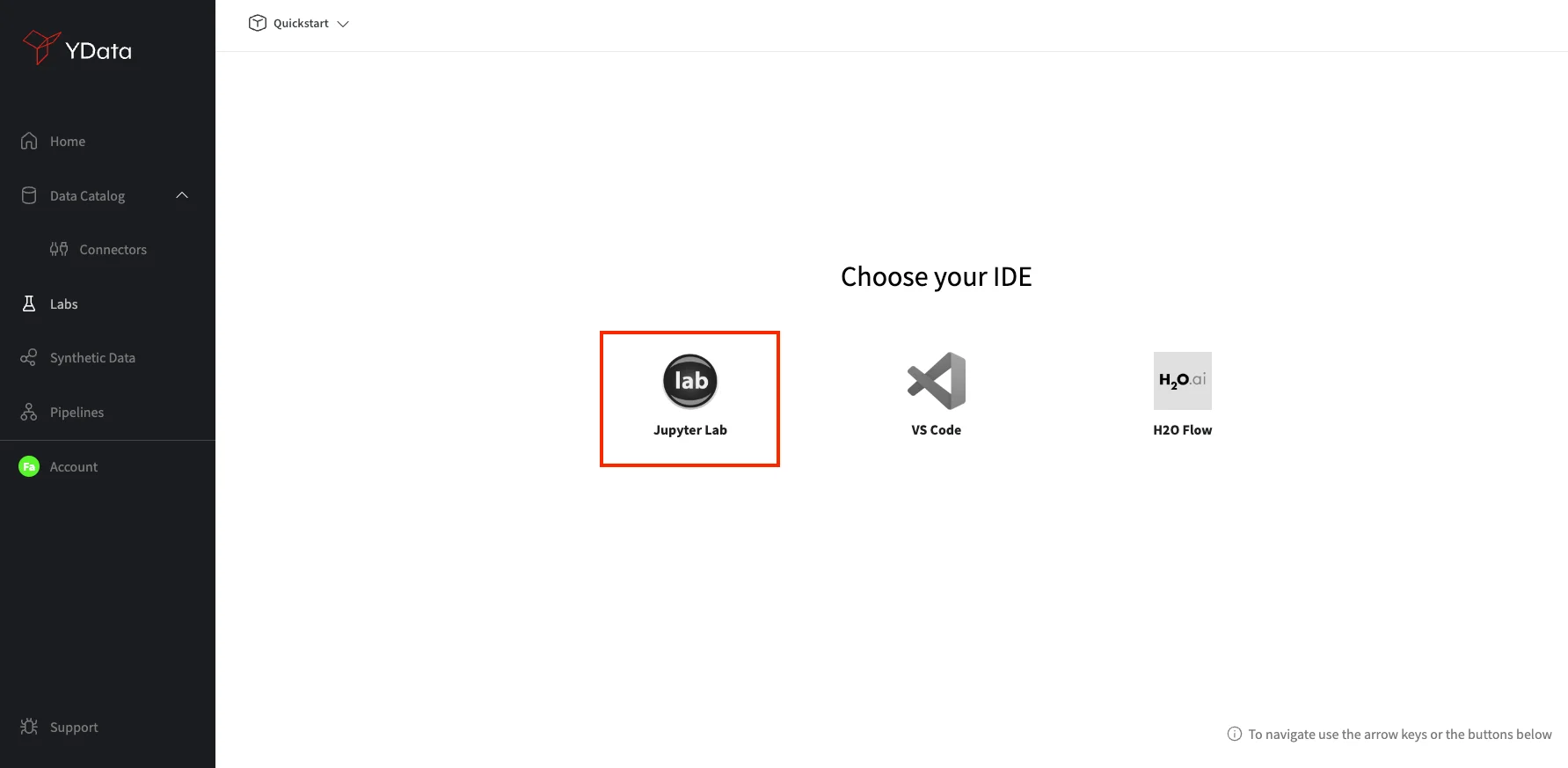 |
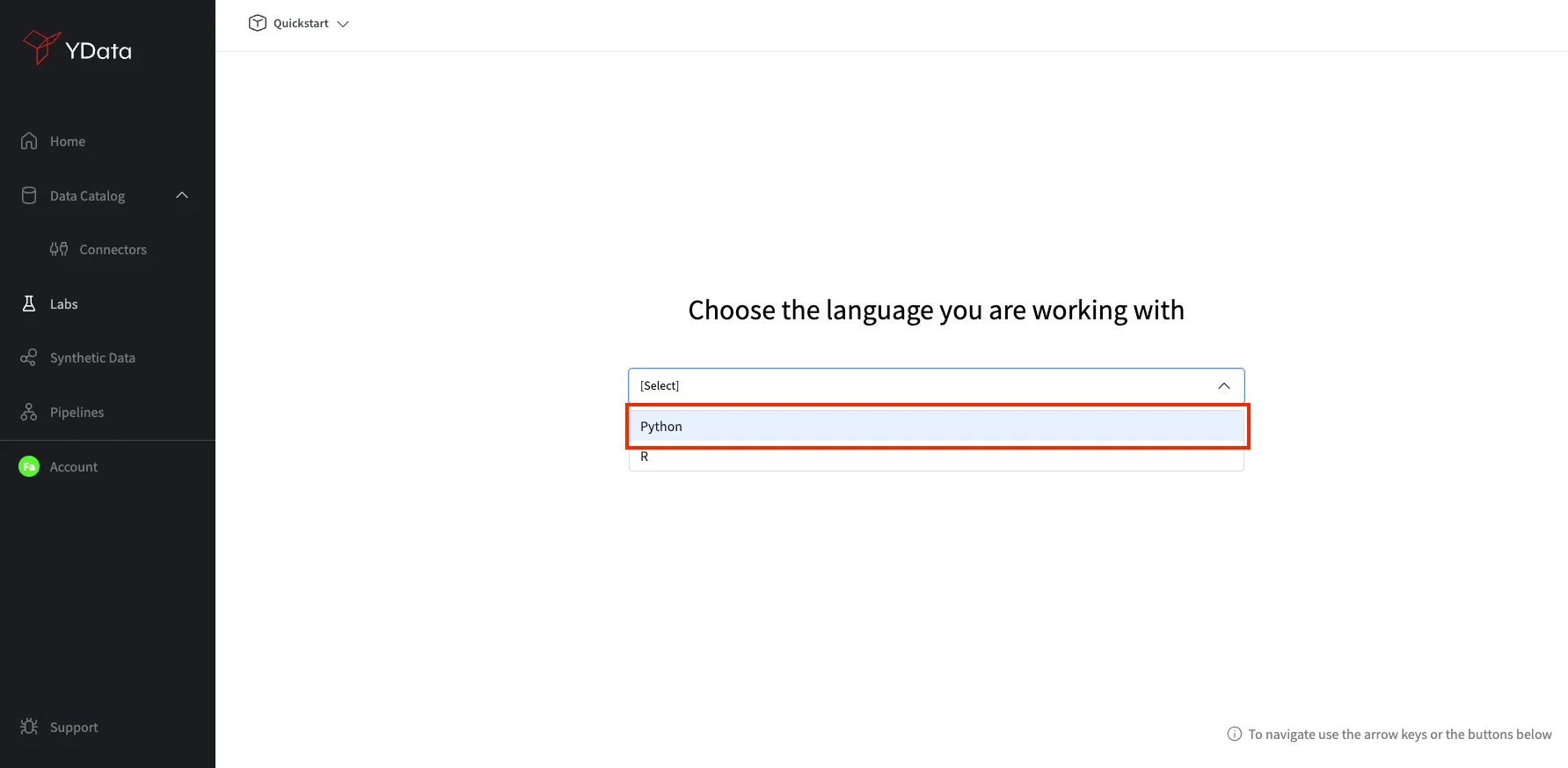 |
Bundles are environments with pre-installed packages. Select YData bundle, so we can leverage some other Fabric features such as Data Profiling, Synthetic Data and Pipelines.
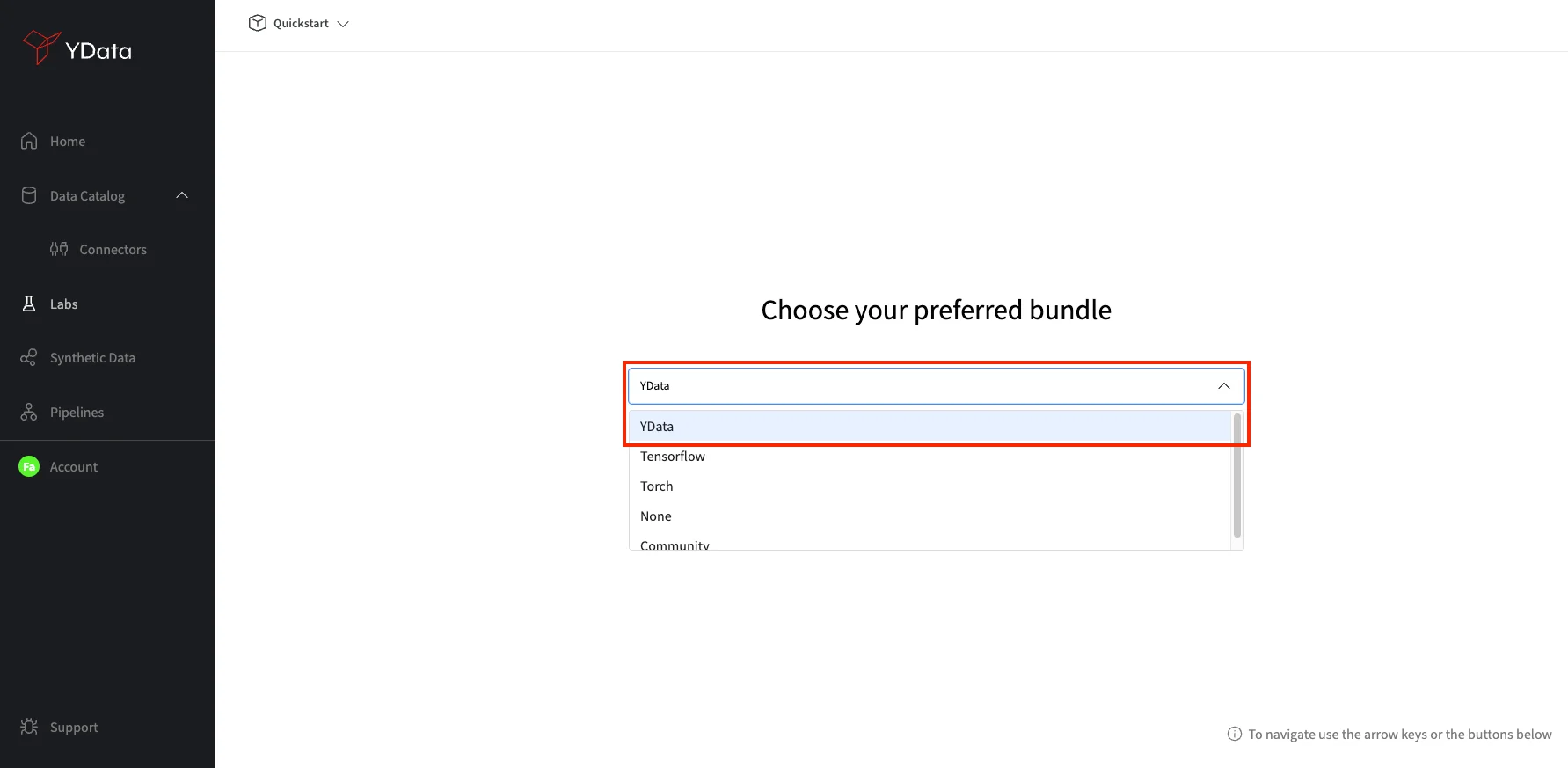
As a last step, you will be asked to configure the infrastructure resources for this new environment as well as giving it a Display Name. We will keep the defaults, but you have flexibility to select GPU acceleration or whether you need more computational resources for your developments.
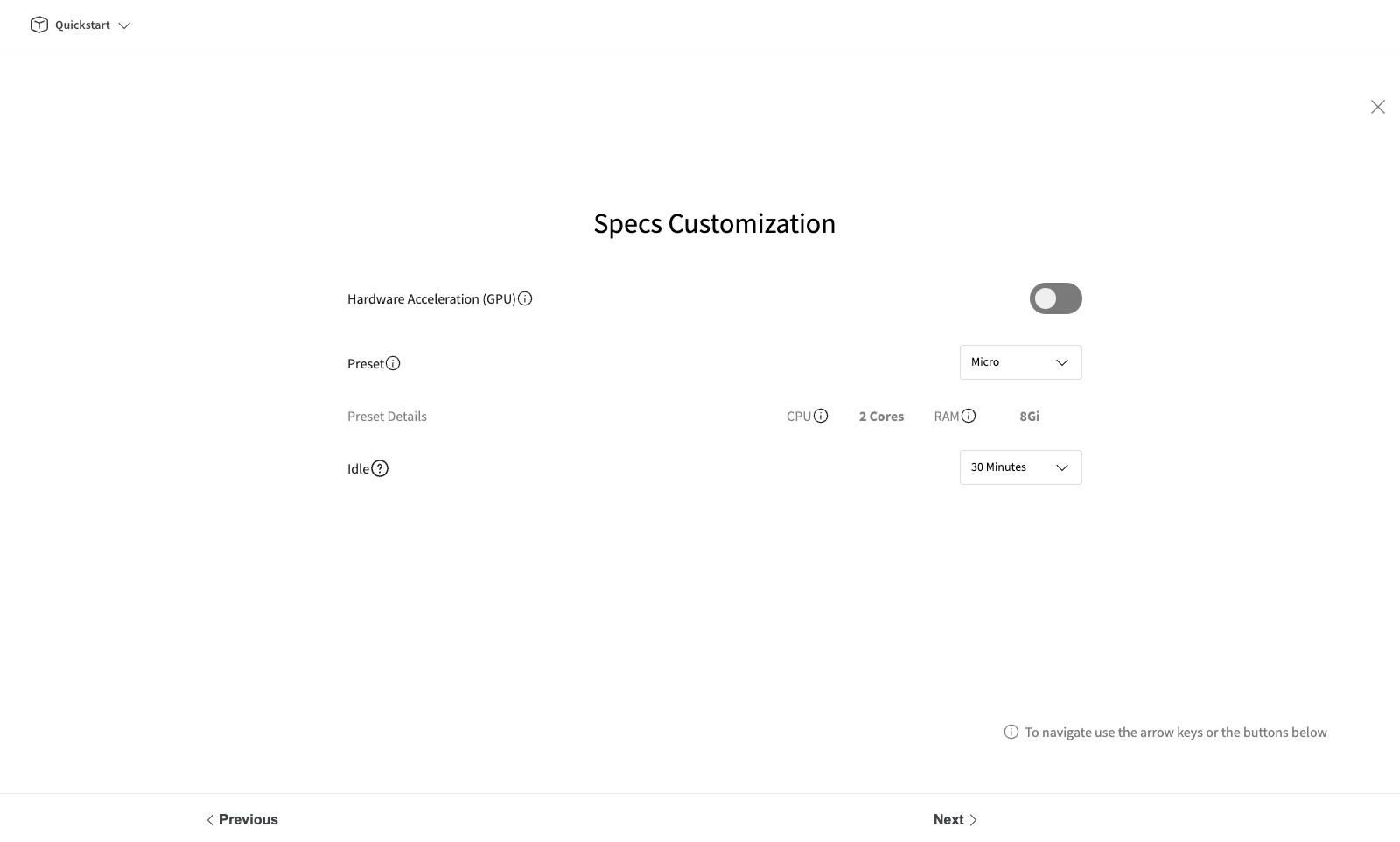
Finally, your Lab will be created and added to the "Labs" list, as per the image below. The status of the lab will be 🟡 while preparing, and this process takes a few minutes, as the infrastructure is being allocated to your development environment. As soon as the status changes to 🟢, you can open your lab by clicking in the button as shown below:
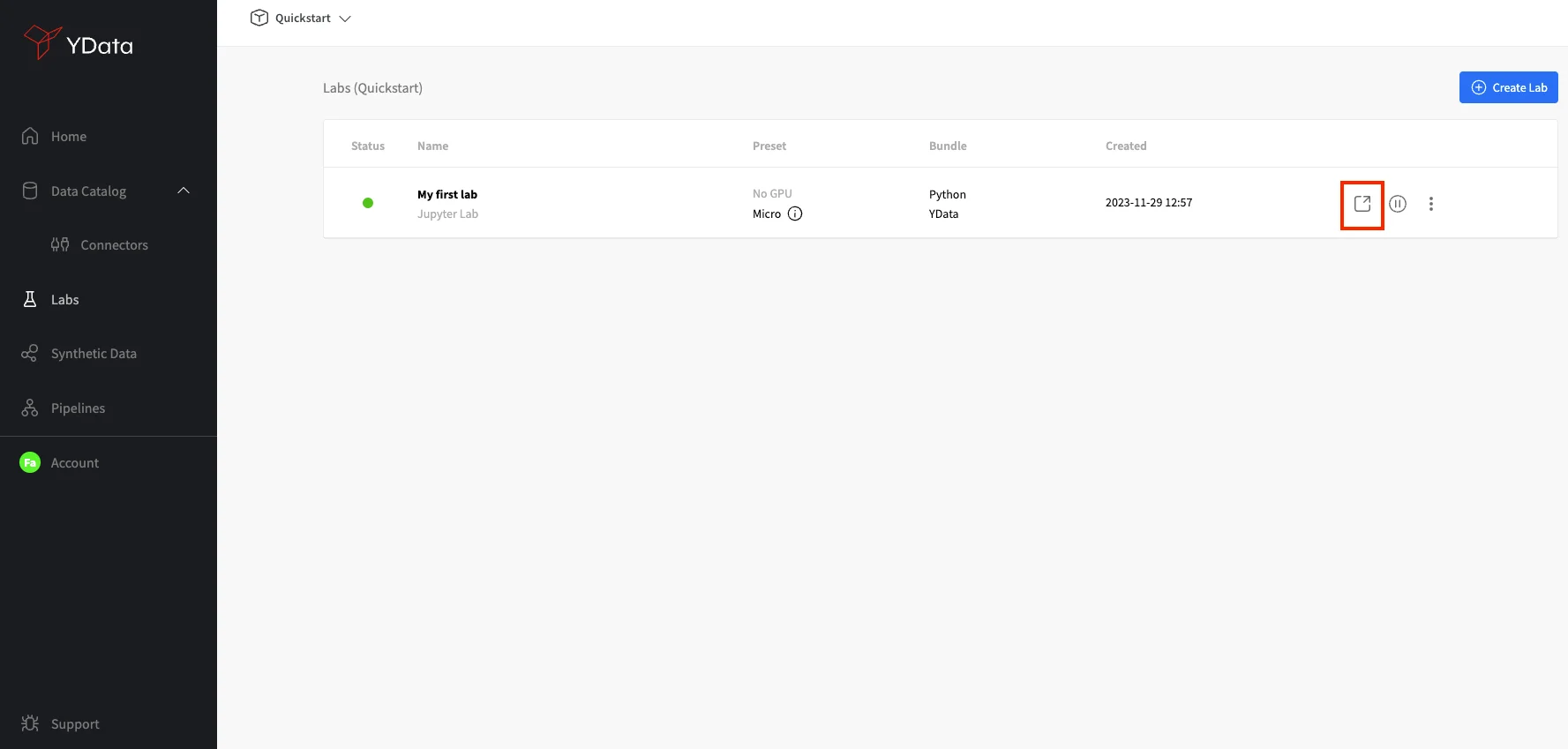
Create a new notebook in the JupyterLab and give it a name. You are now ready to start your developments!
| Create a new notebook | Notebook created |
|---|---|
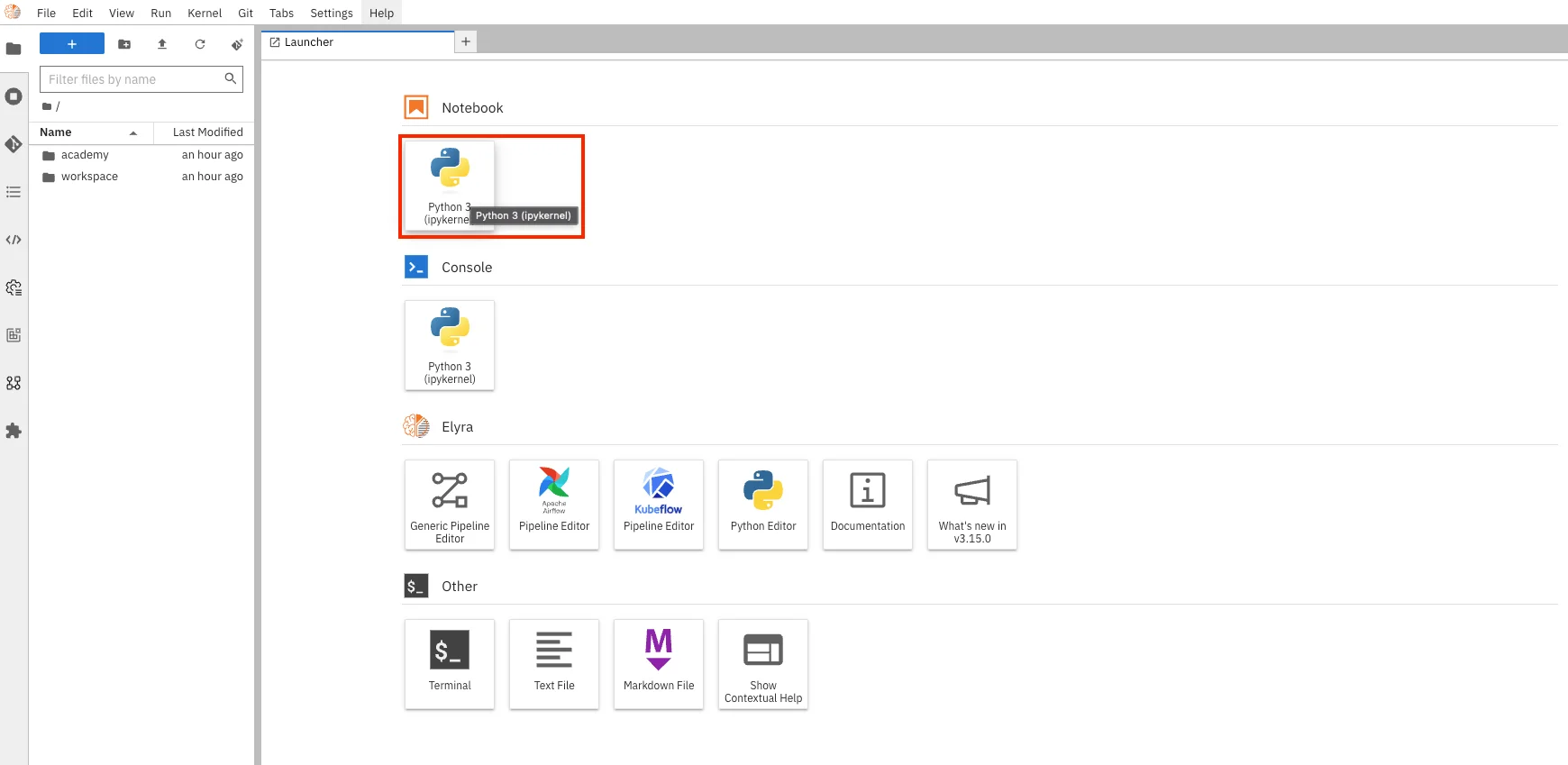 |
 |
Congrats! 🚀 You have now successfully created your first Lab a code environment, so you can benefit from the most advanced Fabric features as well as compose complex data workflows. Get ready for your journey of improved quality data for AI.